Class Weekly Reports come in two sections. The first section is intended to be printed out and posted on a classroom wall. The second section should only be seen by the teacher. These reports are automatically emailed on a weekly basis and can also be accessed if the teacher logs in.
The Problems We Identified
Teachers need a simple, duplicatable way to motivate students to use MathScore. Our experience has shown that praising students for accruing lots of engaged time leads to increased motivation. However, prior to this report, showing weekly engaged time was not convenient.How This Report Helps
We email this report automatically to teachers and strongly encourage them to print out the reports and post them on classroom walls. Given the convenience of this report, the probability that a teacher will motivate students based on engaged time usage increases significantly compared to not having this report.
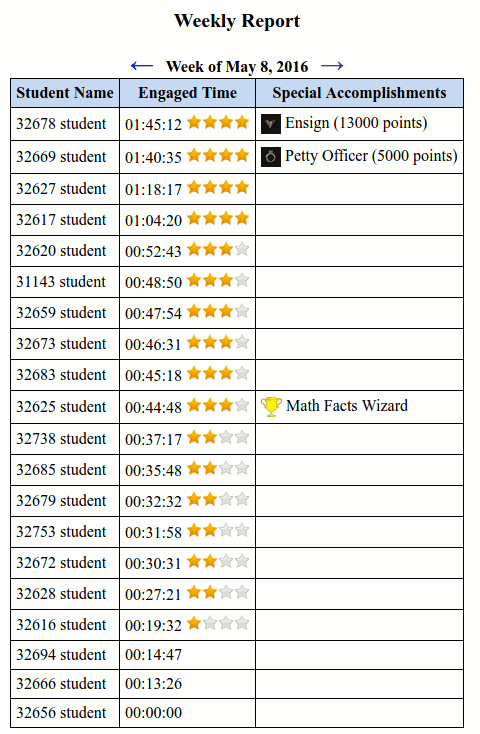
What to do with this data
As you can see, students are listed in order of engaged time usage. Special accomplishments, such as a new rank or new trophy also appear here. By posting this page on a classroom wall on a weekly basis, you can create competitiveness among students based on engaged time, which is a great statistic to use because mathematical ability is not a factor in getting first place.The second part of the report is intended for teacher use only, and looks like this:

What to do with this data
One major point of emphasis is identification of new topic struggles. When these occur, it is a good idea for you to spend some individual time with these students to figure out what is causing them difficulty. Another situation, which is not pictured here, is when a student masters a topic that was previously casuing difficulty. When that happens, this report will suggest that you congratulate that student for overcoming a tough challenge.How to Access this Report
As a teacher, click on Track Progress, and if prompted, select a class. The class weekly report will show up automatically. It will also be accessible via the sidebar menu.As the admin, click on Students, then View Progress. Select a class or grade level, then the report will show up automatically. It will also be accessible via the sidebar menu.
By the Way
Ordinarily, the student names would be intuitive, but they were renamed to protect the privacy of the customer.Next: Trouble Area Report →
